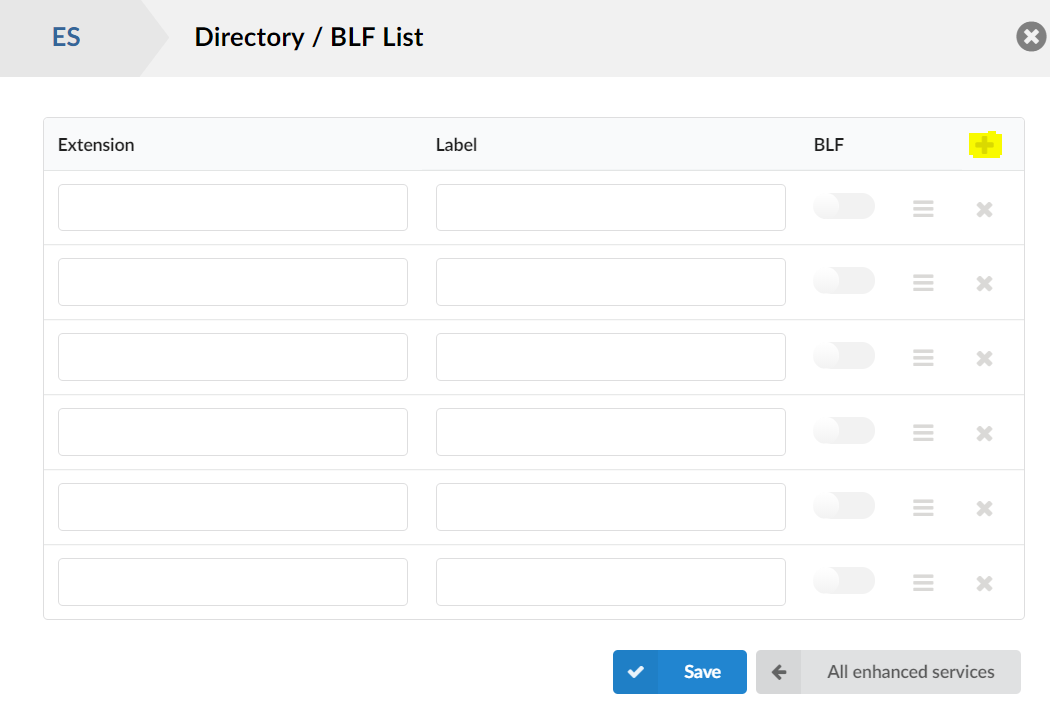How to setup BLF/DSS keys
BLF Keys can be setup to monitor the status of other extensions on the system. It will tell you if they’re on the phone or receiving a call by showing a blinking light besides their name. The keys can also be used to reverse transfer incoming calls from other extensions.
Note: to use BLF keys, the extension in question needs to be auto-provisioned aka Yealink handsets.
How to setup DSS/BLF keys:
Step 1:
Edit the extension that you want to add BLF keys to.
Step 2:
Click on “Enhanced Services” and press the tick besides “Directory/BLF List” and then press Save.
Note: If you would like the end user to be able to edit their own BLF keys without admin access, you can press the star besides the name to enable this feature in the online selfcare portal.
Step 3:
Click the edit symbol to the right of the tick in the last step, this will open the BLF list. Once open, press the plus symbol on the right hand side to add a key slot.
Step 4:
Enter the extension number under “Extension”, if it is a match the an extension on the system the label will automatically populated. Tick the BLF toggle to tell the extension that the key is a BLF key and to monitor the presence of the extension.
If the BLF key is ticked, it will be loaded as a speed dial key, this can be used for external telephone numbers or feature access code buttons.
Once saved the keys will update on the handset automatically.
Have more questions? Submit a request