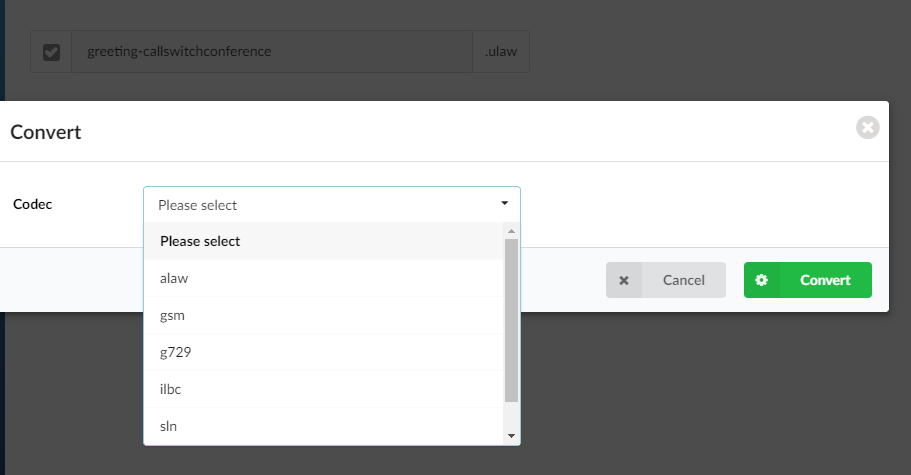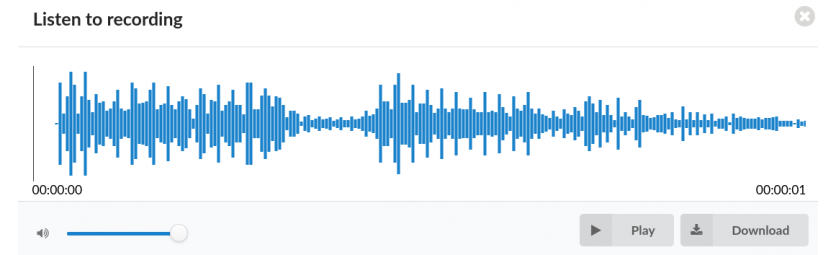System – Sound Files
This section administers sound files used by the current tenant. This section is used to manage and upload greeting sound files, music on hold has it’s own section. It is not possible to Override the system’s default sound files.
Uploading Sound Files:
Uploading a sound file can be done in two ways;
Recording from a handset:
Dialling the Access code *301 will prompt the user to record a message that will be used as a greeting file, once recorded the file will be found under the “G” folder with the file format “greeting-aug-12-2021-16-13-55”
Uploading from a Computer:
An audio file can be uploaded from a computer by pressing the “Upload” button and selecting a valid file (.wav,.gsm) from a saved location.
Formatting:
For the system to be able to use the files uploaded, it must first be in the correct audio format and must be named in the correct naming convention, for example a greeting for a ring group will need to be named: greeting-“filename” where as a sound file for a Queue’s periodic announcement would need to be periodic-announce-“filename”
A full list of system prompt naming conventions can be found here:
System Prompt Naming Conventions
For ease of use we have a tool that is available that will take an audio file and convert it to the correct format and file name. A full Article on the Sound converter software can be found here:
Sound Converter Article.
System Convert:
It is possible to convert audio file formats of files already on the system with the built in conversion tool, for example an alaw greeting to a gsm greeting.
- Convert:
Convert the selected file to the desired codec.
(ex. Select a box next to a sound file (e.g. greeting-conference). Select a codec from the drop down menu and click on Convert. The sound file will be converted to that codec).
- Rename:
Renames the selected sound file
(ex. Select a box next to a sound file (e.g. greeting-conference). Change ‘greeting-conference’ into ‘greeing-oldconference’ and click this button to rename the selected sound file)
- Delete:
Deletes the selected sound file
- Download:
It is also possible to downloads an uploaded greeting from the server. Simply select the audio file and then selected the sound file to a user’s desktop
(ex. Select a box next to a sound file (e.g. greeting-conference) and click this button to download the selected file to your desktop)
- Listen
Listen selected sound file (e.g. greeting-conference) directly from browser
(ex. Select a box next to a sound file (e.g. greeting-conference) and click this button to listen the selected file)
Have more questions? Submit a request