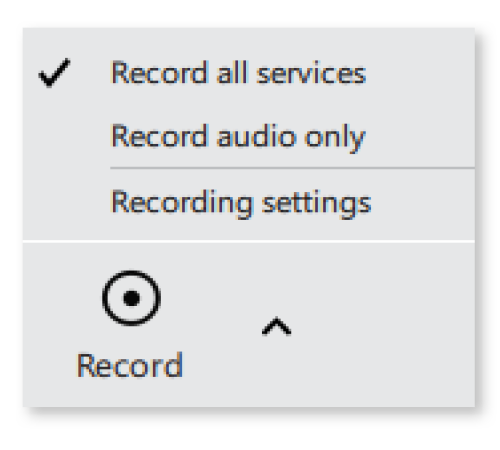IPVoice Desktop application
A powerful desktop Unified Communications application specifically designed to take your business communications to a whole new level by tightly integrating with our VoIP Telephony Platform. Its main purpose is to simplify and enhance your day-to-day communication and collaboration experience. It packs everything you need for a successful collaboration with your staff including IP Phone integration, Softphone, Messaging, Conferencing, CRM access, Faxing, File transfer functionality, and much more. All IPVoice features are neatly packaged within a single elegant desktop application interface with a great user experience, available on all major desktop platforms.
Deskphone Integration
Answer and place a call using your desk-phone while having the ability to control the call right from your IPVoice Desktop. The full range of features remains at your disposal at all times.
Connect and Collaborate
Designed to enable fast & simple utilization of Calls, Conferencing, Instant Messaging, Faxing, Online Presence, Contact Center functionalities, Outlook/MS Exchange Directory, CRM integration and so much more from a desktop or mobile device. Stay connected with your friends and colleagues in and out of the office with the IPVoice Unified Communications application.
Contacts Management
Keep your PBX, Outlook, Google, and Apple contacts in the intuitive IPVoice Click-to-Dial interface, all in one application.
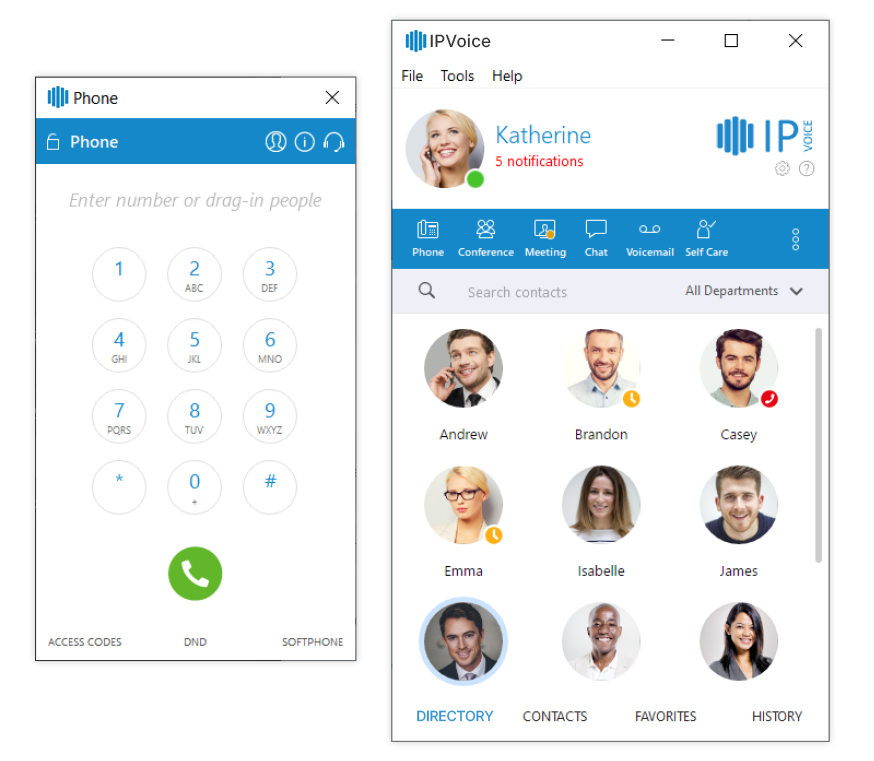
Conferencing Facilities
Create and control conference calls on any SIP phone or SoftPhone. Convert two-way calls into a conference call, and add as many participants as you like (dynamic conferencing) or use dedicated conference rooms on the system to host conferences.
Outlook & Exchange Integration
Sync Outlook and Exchange contacts with IPVoice and make calls from IPVoice directly or from the Outlook interface using the integrated Outlook plugin. On inbound calls, Outlook will display available information on contacts that are calling you.
Improved Productivity
Maintain your focus on the important stuff during the day by efficiently managing your business communications. Do more work with less effort using the IPVoice app on your desktop and mobile devices.
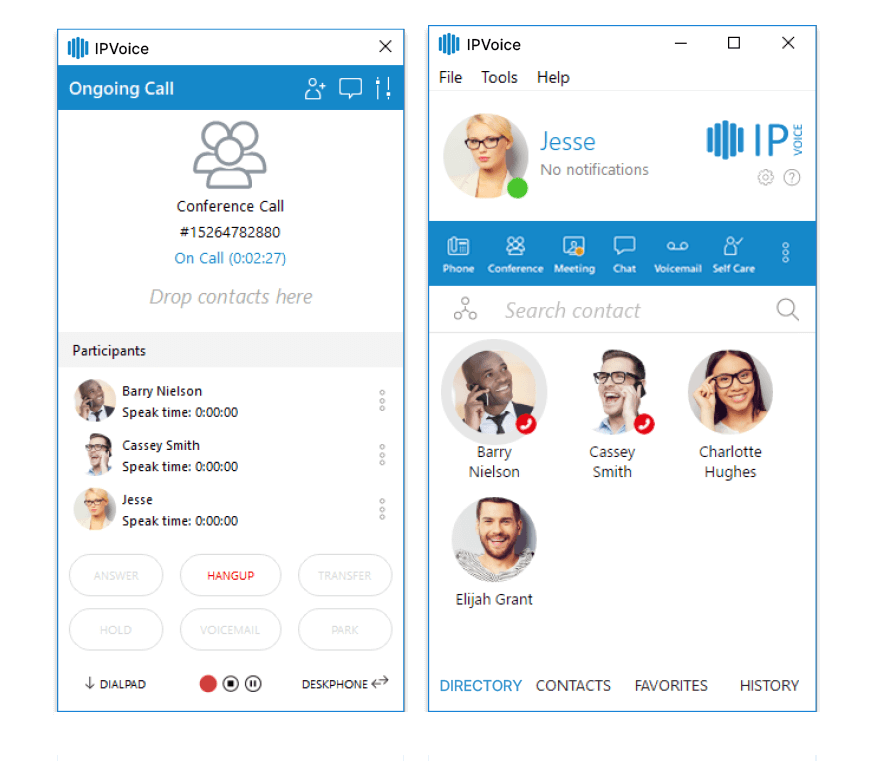
Enhanced Usability
Users of IPVoice can explicitly mark chat any conversation as read and unread. If the user marks the conversation as ‘unread’, the unread indicator will show up for that conversation. If any action within that conversation occurred, the unread indicator would be removed. Also, opening that conversation or marking it as read will remove the unread indicator. The user can rearrange pinned conversations according to their needs by using the drag and drop options. This allows them to define priority for pinned conversations. IPVoice enables a delete chat messages option to users that allow deleting desired messages. The confirmation dialogue will show up with two options for outgoing messages – “Delete for myself” and “Delete for everyone.” For incoming messages, there is only one option – “Delete for myself.”
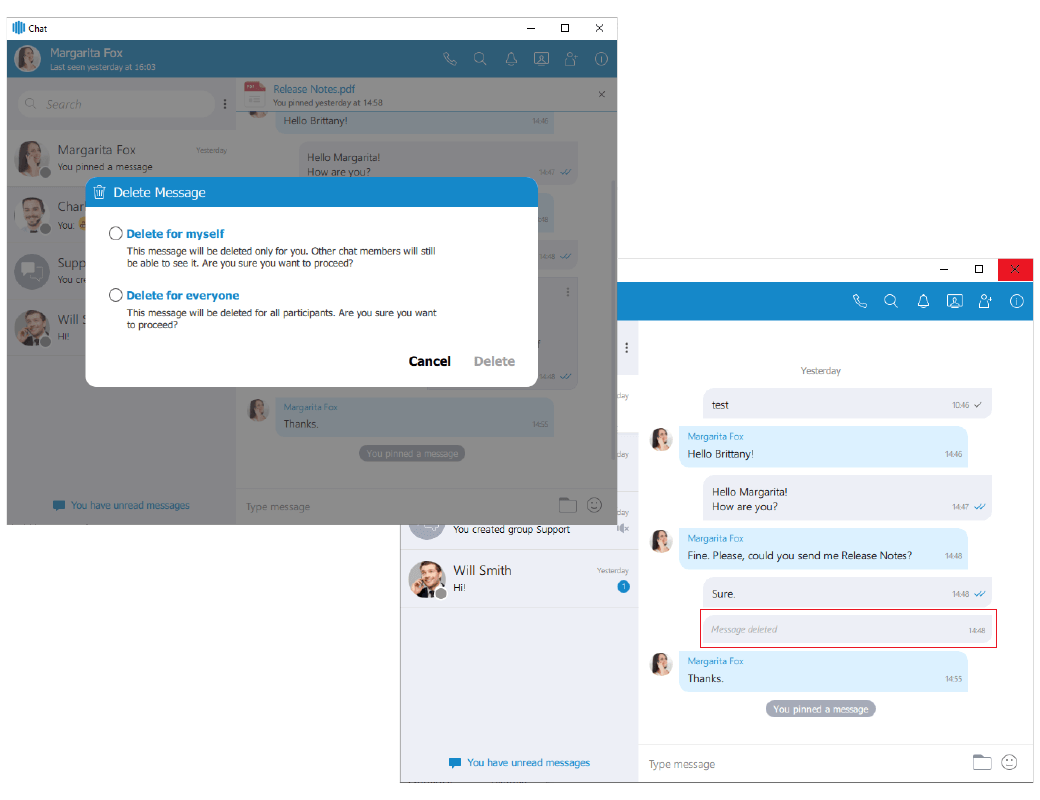
SMS & MMS Messaging
SMS feature in IPVoice allows you to send & receive SMS messages. The SMS window has a similar look as the chat window. Right-clicking inside the rectangle allows users to copy the previously selected text. A search of existing SMS conversations and a full-text search function inside an SMS Conversation are also provided.
If a file is selected, an SMS message becomes an MMS message, which can be seen above the ‘Send SMS/MMS’ icon as the counter of the remaining kilobytes is displayed instead of the character counter.
The MMS message is an enhancement to the standard SMS message. The main difference between SMS and MMS messages is that the user can send multimedia and other files in their messages. It includes media such as videos, pictures, audio clips, GIFs, and much more.
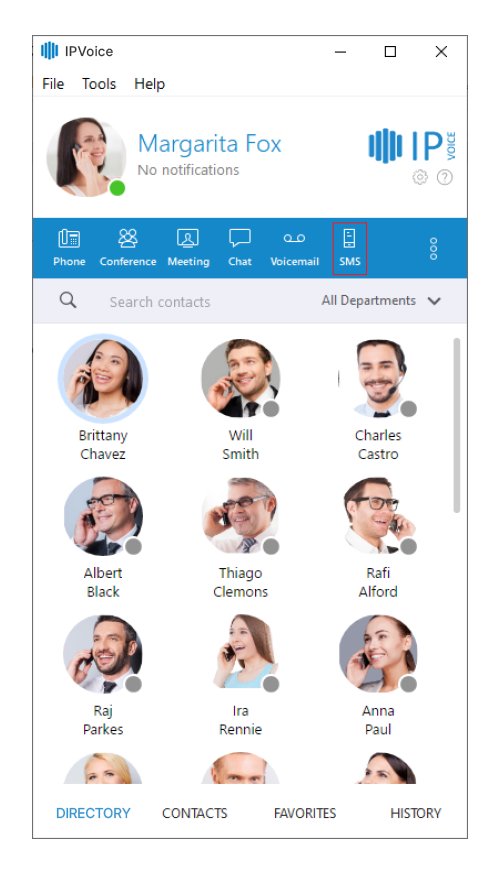
Call History Sync
Starting with IPVoice, call history sync between desktop and mobile apps is available. The application makes sure that the user’s call history is synced on every login and that users have recent calls available on their own devices.
Call Encryption Indicator
During an ongoing call, there is an indicator that shows call encryption if a call is encrypted. Call encryption settings are configured on the server by default, but users can override them within the IPVoice app.
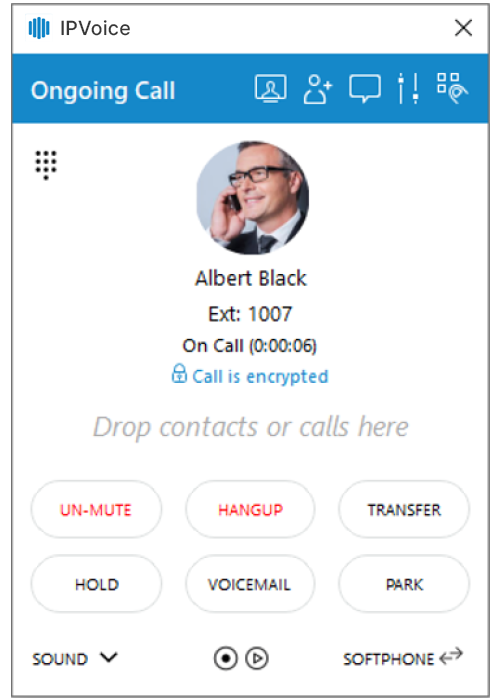
Meetings
IPVoice meeting is a IPVoice Module that allows any user to set up meetings without the hassle of switching applications. With access to all of your IPVoice contacts, you can start collaborating with a single click.
IPVoice meeting allows you to meet with multiple users simultaneously while offering: Video conferencing – in the grid and speaker view, Audio conferencing, Screen sharing – specific application or whole screen sharing, Remote control when screen sharing, and Group chat.
You can also schedule meetings in advance and even set up recurring meetings that suit your team’s needs.
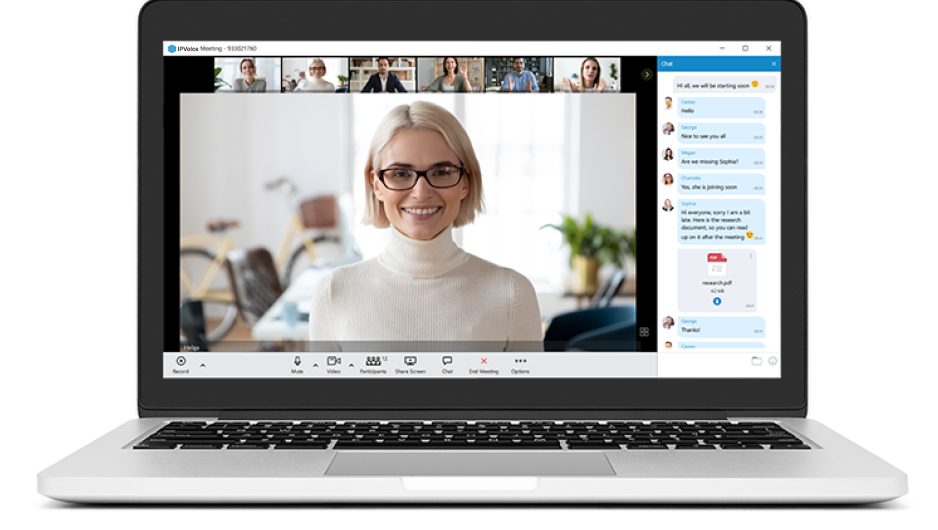
Usability of IPVoice Meeting module
IPVoice allows meeting organizers to mute individual participants from the participants list or video carousel. Additionally, the organizer can mute all participants at once with the “Mute All” button located in the participants list.
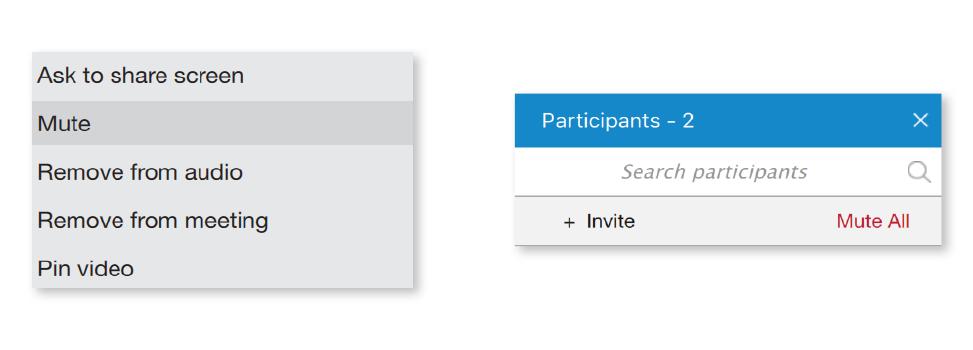
Also, the organizer may now change a meeting type to/from regular and public during the meeting.
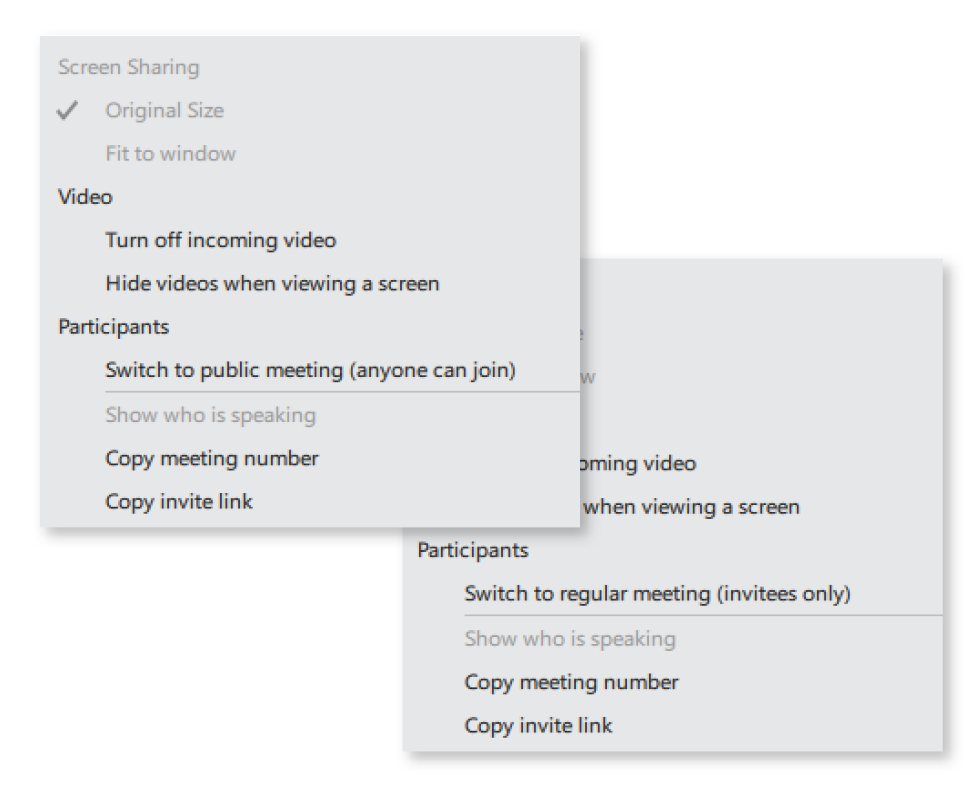
Only invited participants can join regular meetings, while anyone with the link or the meeting number can join the public meeting.
Meeting Local Recording
IPVoice brings the ability to record a live meeting to the IPVoice Meeting module. A user has the option to pause and stop the recording as well, these are signified with a double line (pause) or square (stop). There is also an indicator in the top left corner that informs on how many people are currently recording the current session.
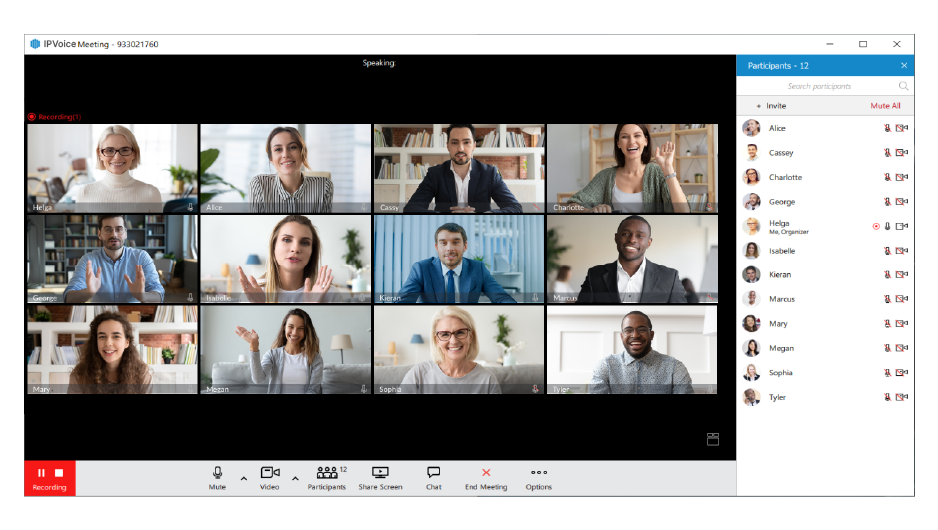
If a user decided to record only the audio it can be achieved by clicking on the drop-down menu next to “Record” and selecting “Record audio only”.