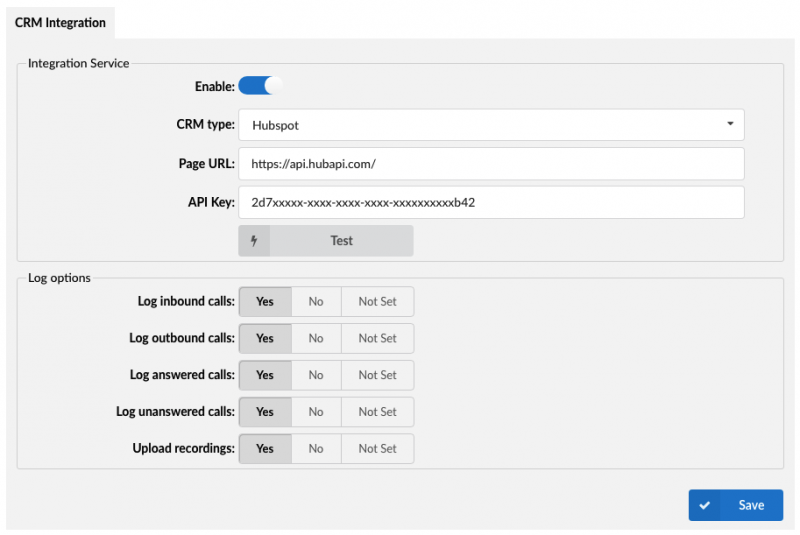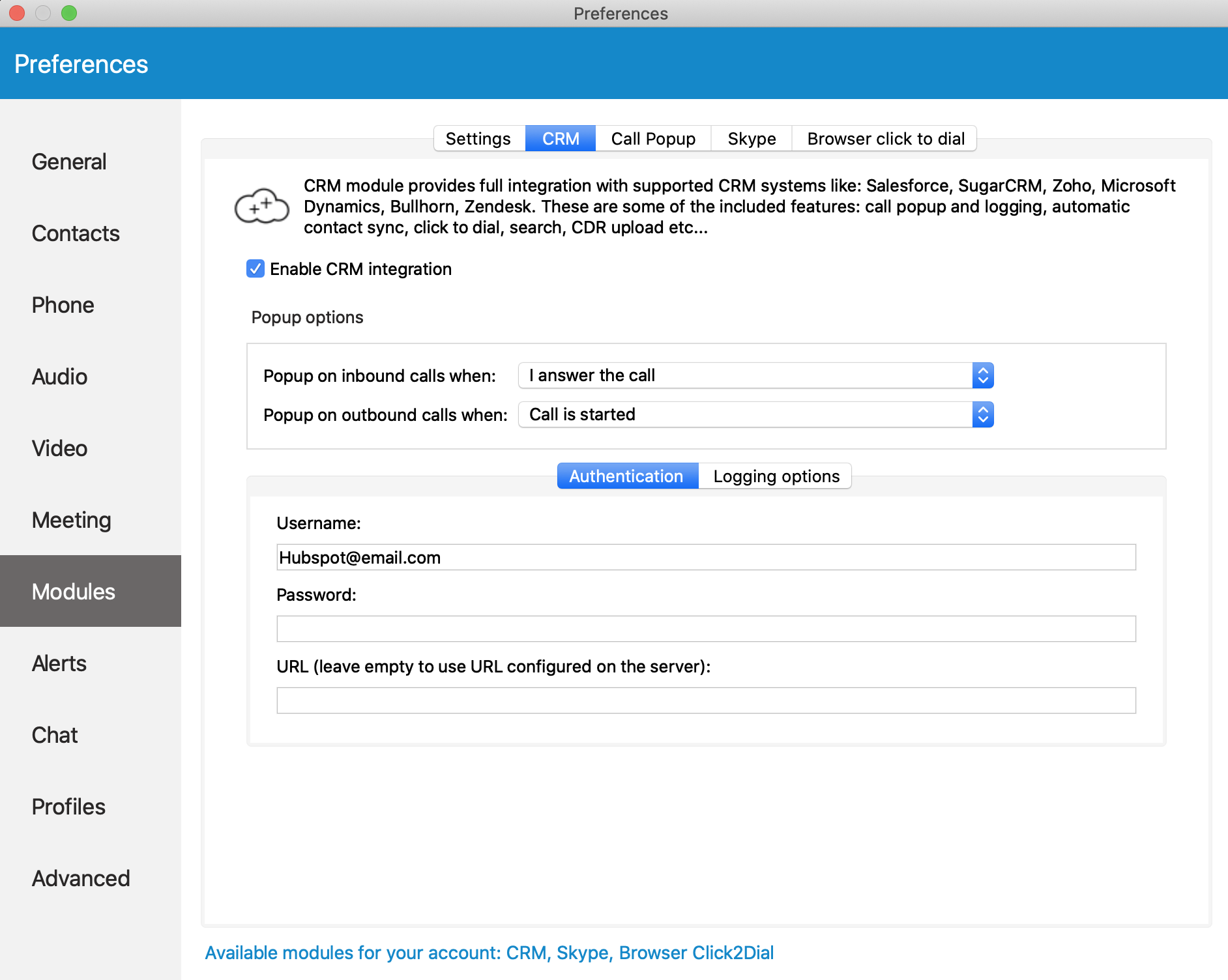How to Setup Hubspot Integration
Hubspot Integration:
Hubspot doesn’t require any special configuration of the hubspot system, all you need is the API Key from the CRM.
To get the API Key go to your account settings (in Hubspot) -> Integrations -> API key and then click on ‘Show key’. If you do not have an existing API key, create a new one.
Note: only super admin accounts can see the api key
IPVoice configuration:
Once you have the relevant licenses required for CRM integration go to “CRM” > “Integration” and configure as below:
NOTE: For ‘Upload recordings’ to work, the CRM Integration connector has to be able to find the recorded file using details available from the IPVoice App. Due to some limitations, the only way to be sure that CRM Integration service is able to find a recording is to enable the recording option on DID level for inbound calls, or Extension recording for outbound calls.
CRM Type: Hubspot
Page URL: https://api.hubapi.com/
API Key: Api key from the first step
IPVoice APP configuration:
The IPVoice App CRM Module must be configured with the Hubspot email account for user authorisation. The Password field can be left blank as the API key is used for authorisation.
Once Hubspot integration is configured CRM contacts will populate in the IPVoice App, contact page popping will occur if enabled in the preferences of the IPVoice App and calls will be logged as an activity against the contact and companies page.
Have more questions? Submit a request