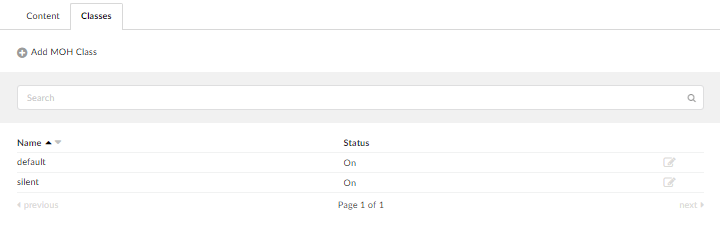System – Music on Hold
Music on Hold is the music or advertisement file played to callers while they are waiting for an agent, or when put on hold.
By default a Can-can music file is already loaded onto the system. However this can be changed by uploading a new one and disabling the old one if required.
Note: The audio format supported is .wav 8000mhz, mono, 16bits.
Content:
MOH Sound files can be added or deleted/disabled from here. Music on hold audio files are supported under multiple file formats, including .mp3 and .wav.
Each Music on hold file belongs to a “Class”, When a type of music on hold is selected on the system, for example a ring groups MOH, the administrator will get to choose between the different “Classes” on the system in the dropdown.
Creating a new File:
- Clip name:
Audio file name
- File:
Displays full path to the music file on local computer. Click ‘Browse’ button to select a file
- Convert to native formats:
Convert file to Asterisk native format (ex. .wav, .gsm, ulaw/alaw)
Note: This should be set to “No”
Note – File formats for MOH files should either be .mp3 or .wav our Sound converter tool can convert audio files into the correct format. See the article on the sound converter here:
Sound Converter
- Class:
Select a MOH class sound file belongs to
(ex. default)
- Status:
Set the status of uploaded file(active/inactive)
Note: The customer using the system must have the correct rights or licensing (PRS) to play the music of the file uploaded.
Classes:
MOH classes are similar to folders on a computer which are filled with music files. Once an MOH class is assigned to the queue, for example, all sound files that belong to ‘default’ class are played back in random order. MOH classes are listed here with the following details.
Creating a Class:
- Name:
MOH class name
(ex. test)
- Status:
MOH class system status. When disabled, sound files that belong to the class will not be played anywhere on the system
(ex. On/Off)
- Stream URL:
All you have to do is to create new MoH class and enter the link to your stream in Stream URL field.
- Status:
Set the class status
(ex. On/Off)
- Sort files:
Whether the files assigned to this class be played alphabetically or randomly
Have more questions? Submit a request