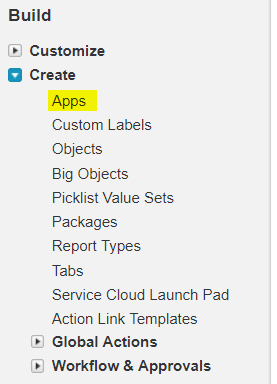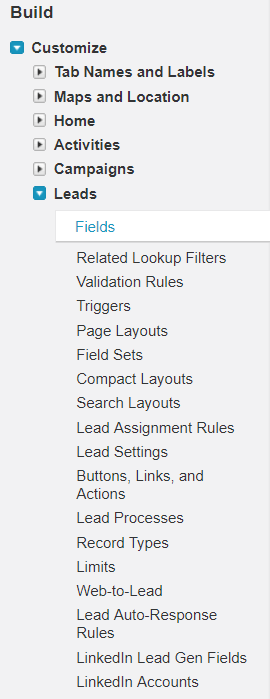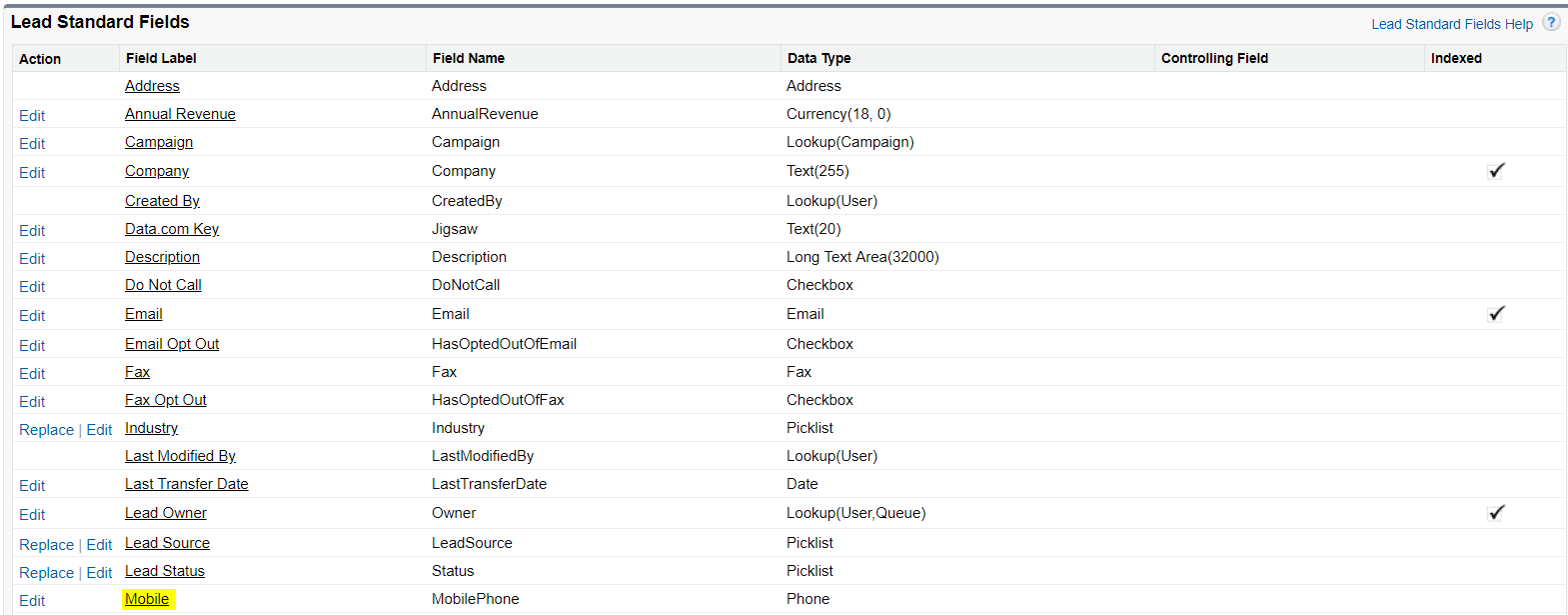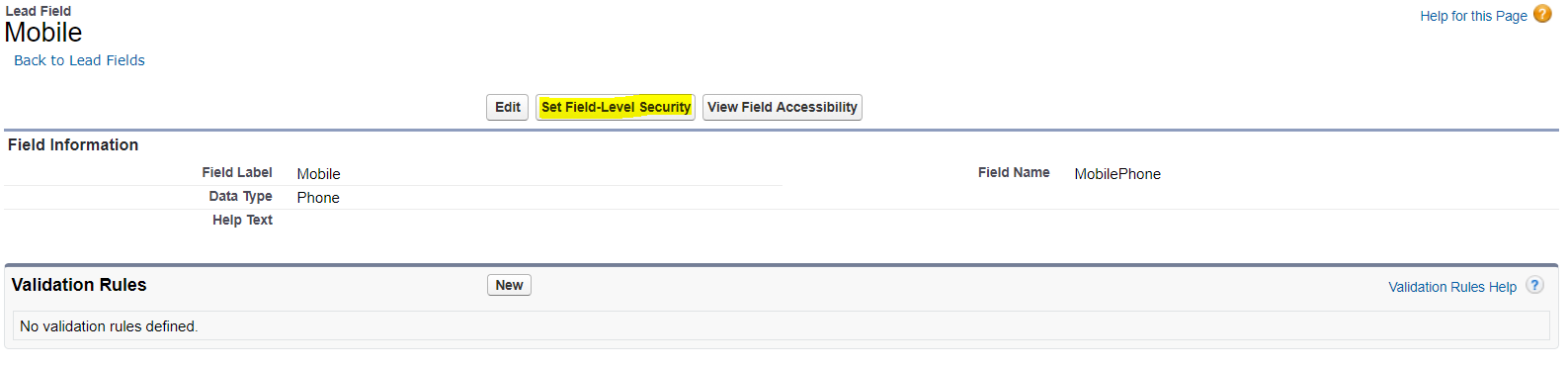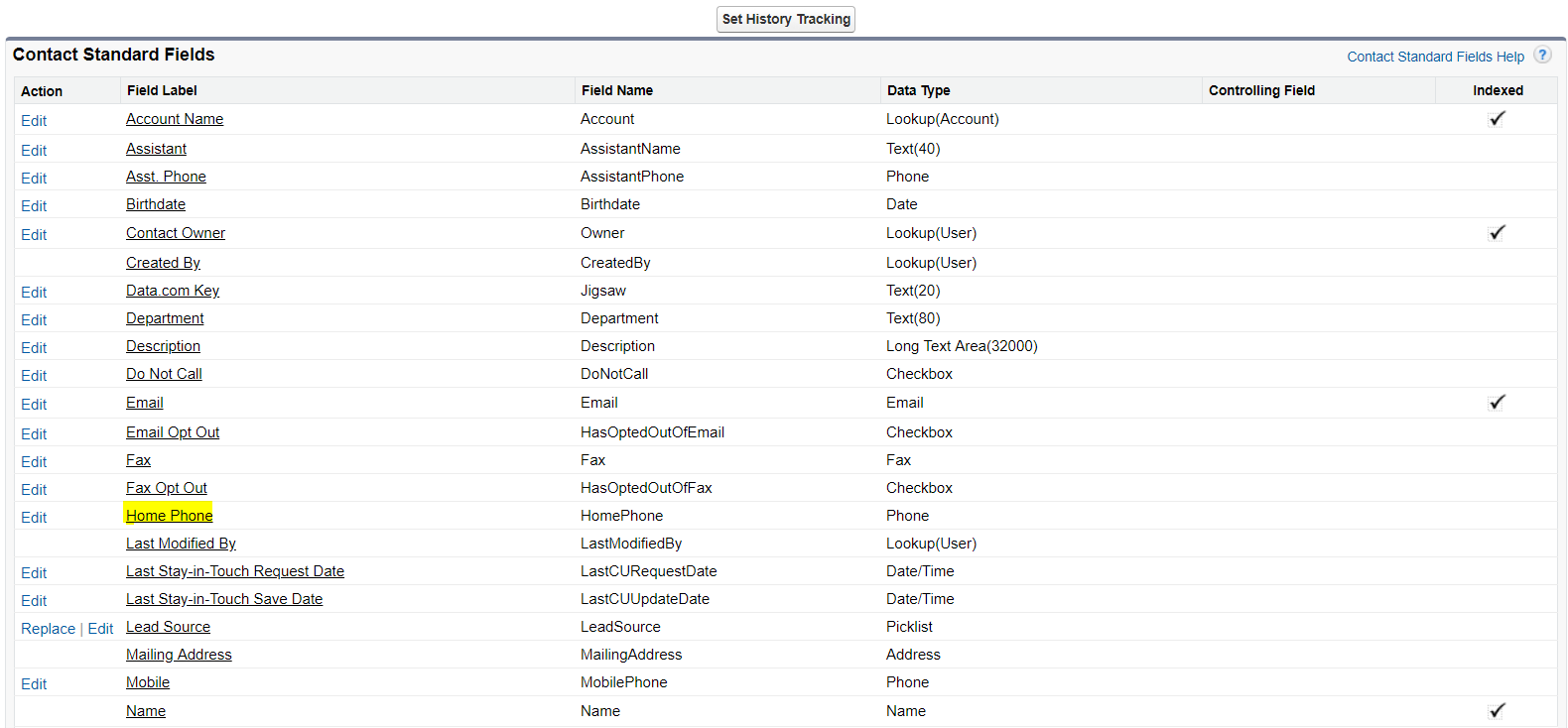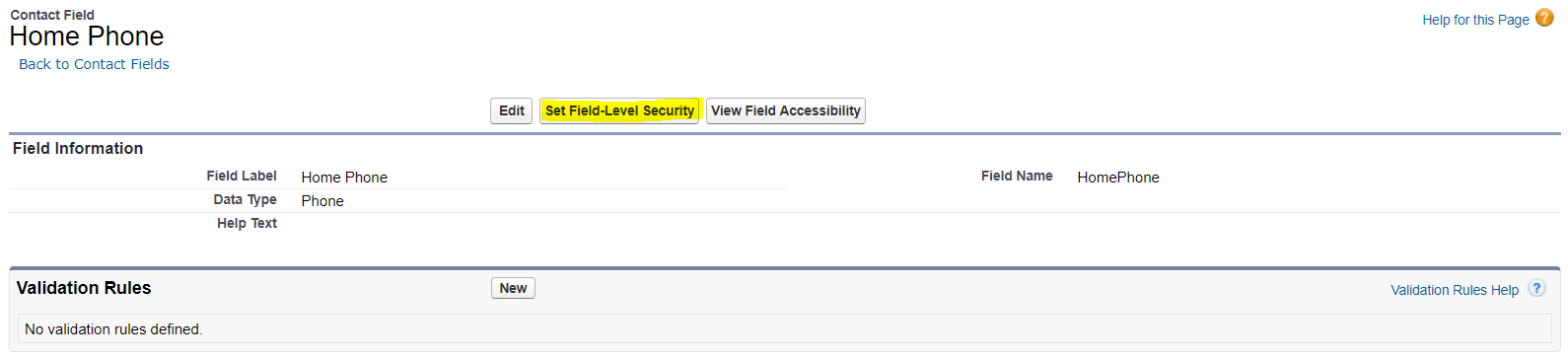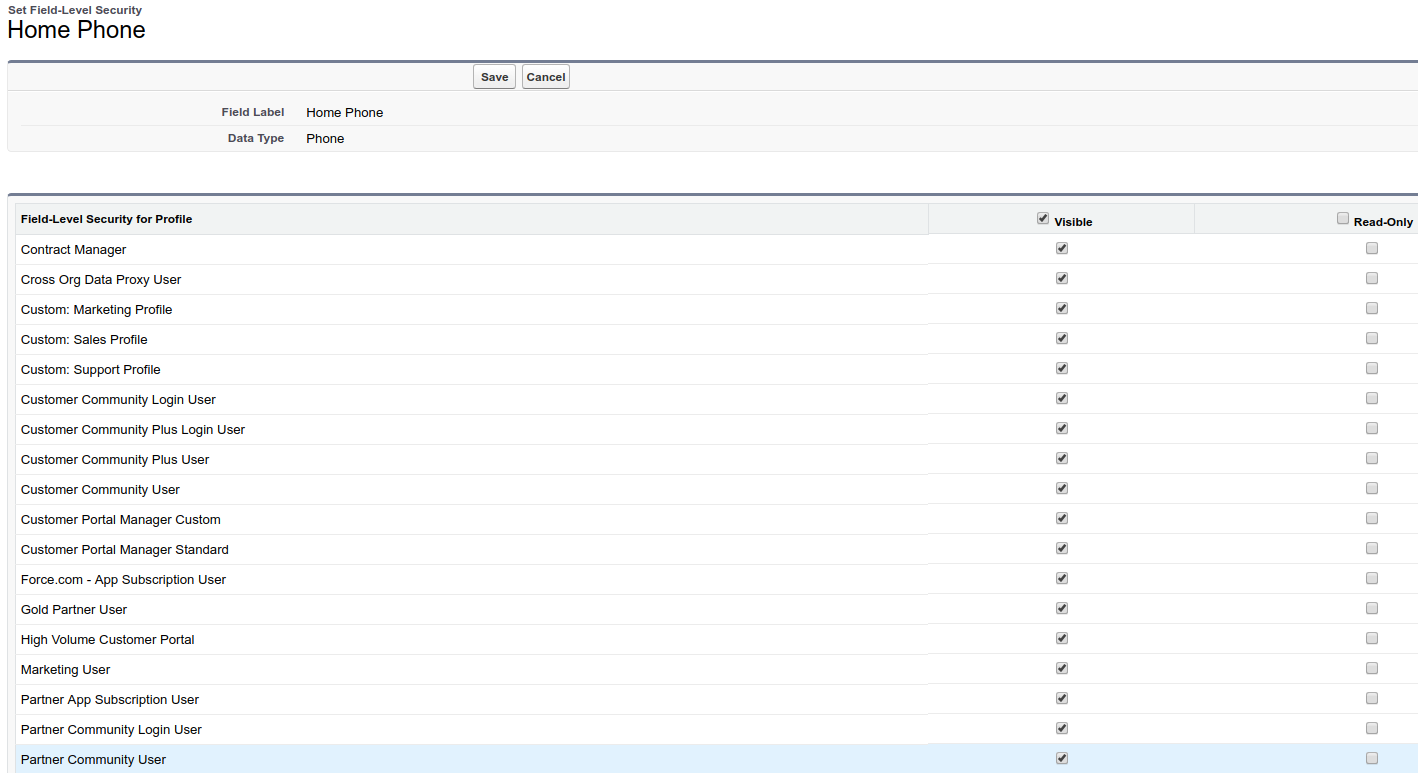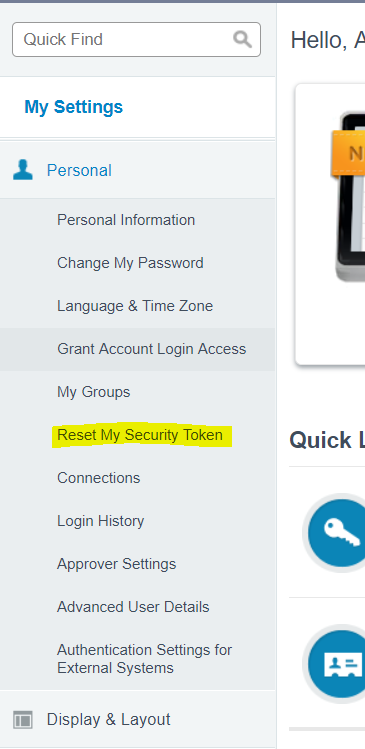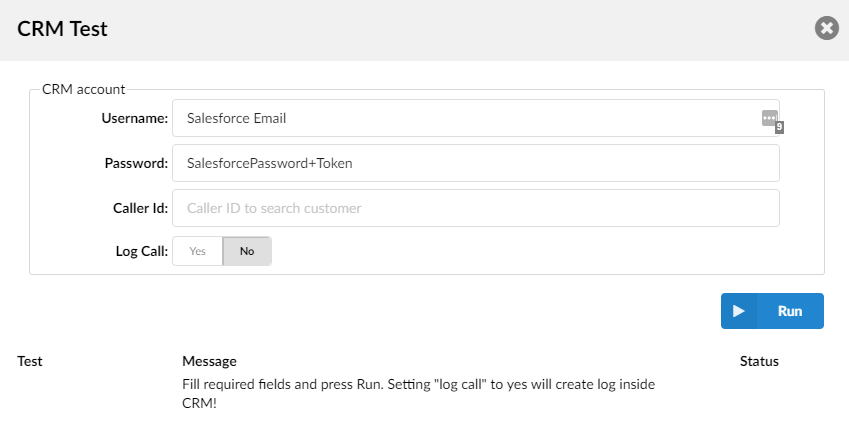How to setup Salesforce Integration
Note: A Salesforce license with API access is required for the user to be able to use integration.
Link for different Salesforce versions can be found here: https://help.salesforce.com/articleView?id=000005140&type=1
Salesforce setup:
Creating the integration App:
The first step is to build the integration app in Salesforce, this can be done under Setup > Build > Create > Apps.
Press the new “Connected Apps” button.
Configure:
Connected App name: IPVoice Integration
Contact Email: Your email
Callback URL: Your Saleforce domain – your prefix in red.
(e.g https://ipvoice.my.salesforce.com/services/oauth2/token)
OAuth Scopes: Full Access
Press save and proceed to the app setup page and take note of:
Consumer Key: 879879_jkdahskkhkhk.ksjdlsajllkj9077hkj
Consumer Secret: Click to reveal the secret.
Both are used during the IPVoice integration setup.
Field Permissions:
Mobile Leads:
These steps are important, if they are not completed integration will not work.
1. Navigate to “Customize” under “Build” and then “Leads” > “Fields”
Click on the “Mobile” link under “Lead Standard Fields”.
Note: press the link, not the edit button.
Click on “Set Field-Level Security”
press the tick-box to enable visibility to all users.
Enabling Home Phone for Contacts:
1. Navigate to “Customize” under the build section and then “Contacts” > “Fields”
Click on the Home Phone link (not the edit box)
Press “Set Field-Level Security”
press the tick-box to enable visibility to all users.
Retrieving Salesforce Security token:
The Salesforce Security token is used for integration setup and can be retrieved from the “My settings” section of Salesforce.
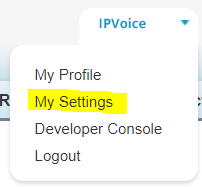
This will email a copy to the user.
IPVoice Setup
Under Settings > CRM Integration integration must be enabled, the Consumer Key and Consumer secret generated when the App was created in Salesforce must be populated in the relevant fields and the Login URL for Salesforce must be populated under the Login URL.
Once configured, test the setup by pressing the test key.
Populate:
Username: Salesforce email address
(e.g james.bond@ipvoice.uk)
Password: Salesforce password + security token
(e.g passwordToken097209178
IPVoice App setup
Inside the IPVoice app there are three fields to configure:
Username: Salesforce email
(e.g james.bond@ipvoice.uk)
Password: Salesforce password + Salesforce token
(e.g passwordToken097209178
URL: Leave this blank
Have more questions? Submit a request