Managing multiple caller ID’s – IPVoice App
This guide will talk you through configuring and managing multiple caller ID’s through the IPVoice portal and via the shortcut build into IPVoice App which neatly enables self-service for those without access to the tenant assuming they have the correct permissions.
Updating caller ID via the tenant:
1) Click on the extensions tab, locate extension, click on name or extension number, click enhanced services, then the edit option next to Caller ID as per below:
2) After clicking on the edit option you will be able to add and manage caller ID’s for your extension.
Note the shortcode is used for ease of use when managing through desk phones.
3) Managing caller ID’s through IPVoice :
Open IPVoice application, Click on Self Care, Services then edit next to caller ID (note you will only be able to do this if you have a green tick to the right of caller ID which indicates that you have the correct privilege)
4) Now you’ve enabled the caller ID’s you can use them via the IPVoice App.
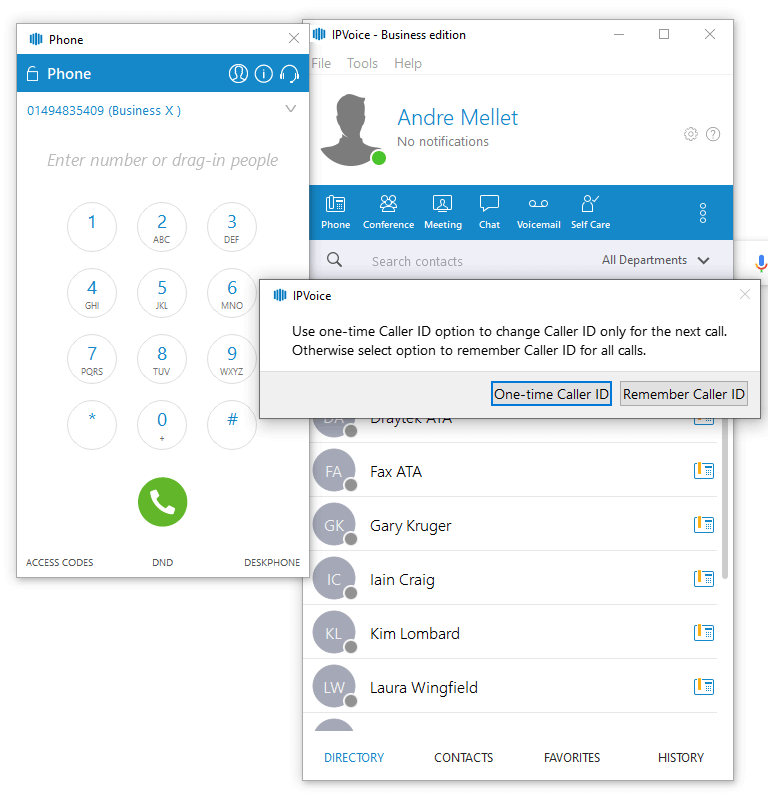
The system will then ask if you want to use this as a one-time caller ID or for all future calls.
Have more questions? Submit a request