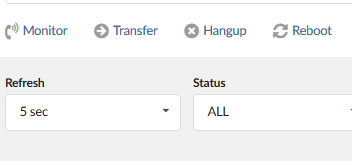Monitor
Extension Monitor
The Monitor will give Administrators access to see active registrations, and the status of extensions on the system. The information here is live and will show information such as where the handset is connected from, which port it is using and whether the handset is on a call.
Some basic call control can be performed from this section also, such as transferring a live call away from a user.
(WAN IP Addresses obfuscated)
Description:
Monitored extensions are displayed in real time with the following details:
- Name
Name to which the user extension is registered
(ex. Chris Nolan)
- Extension
Protocol used by the extension/Extension network number
(ex. SIP/101)
- IP Address
IP address:port from which the UAD/Phone registers
(ex. 188.122.3.1:5060)
- Status
Extension network status (Online/Offline)
User Agent
UAD/Phone Brand/Firmware version
(ex. Yealink SIP-T54W 96.85.0.65)
On Call
Is the user participating in a conversation at this moment
TIP: Certain call actions (such as transferring calls, hanging up etc…) can be performed on active calls as well.
Filters:
- Refresh Interval:
Time interval in seconds before which data details are refreshed
(ex. Select ’10 sec’ in this field, for example, and click the ‘Update’ button)
- Status:
Sort extensions based on their network status (ALL, Online, Offline)
(ex. Select ‘Online’, for example, and click the ‘Sort’ button to display extensions that are registered/online only)
Actions:
- Monitor
Listen to active conversations. Select one of the active conversations by clicking on the checkbox next to the extension, click the button, and provide the extension number that should listen to the active conversation.
NOTE: You may listen to active conversations by dialling *199 + “Extension Number” as well. But no matter which method you listen to calls with, the listening service has to be enabled in the enhanced services of the extension that listens to the call.
(ex. Let’s say extensions 100 and 101 are in a conversation. Select this button and type 105 into the pop-up window. Extension 105 will ring and once the handset is picked up, the active conversation will be heard).
Transfer
Transfer a party from the active conversation to a different destination
(ex. Let’s say extensions 100 and 101 are in conversation. Select one extension (e.g. 100) under ‘Channels’ and click this button. Type 105 in the pop-up window. Extension ‘101’ will be transferred to extension ‘105’)
Hangup
Hang up the active conversation
(ex. Let’s say extensions 100 and 101 are in conversation. Select one extension (e.g. 100) under ‘Channels’ and click this button. The conversation between these two extensions will be terminated).
Reboot
This option is currently used to send a reboot signal to Yealink phones.
Have more questions? Submit a request