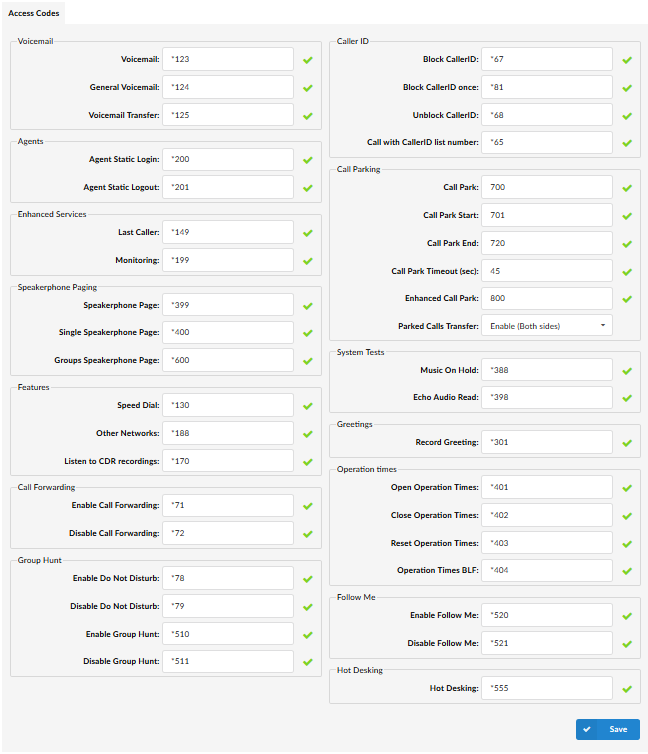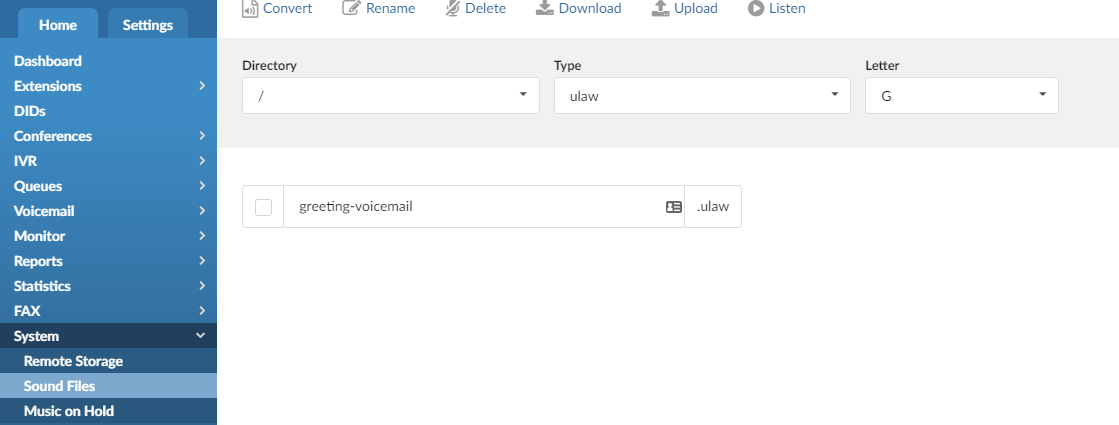Settings – Access Codes
Access codes provide tenant user with access to essential system or enhanced services. A downloadable PDF with the system access codes can be found attached to this article.
Voicemail:
- Voicemail:
Voice inbox access code. This number is dialed to access the extension voice inbox (extension PIN required)
(ex. From extension 100, dial ‘*123’ to access the extension 100 voice inbox. When asked for a PIN, provide the PIN set for this extension)
- General Voicemail:
Access code for general voice mailbox. This number is used for checking your voice inbox from any system Extension
(ex. Dial ‘*124’. Enter your Extension number and PIN when asked for it)
TIP – This access code can be used to access group voicemails.
- Voicemail Transfer:
Access code for transferring active calls to any system voice box
(ex. During active conversation dial ‘*125 + extension number to transfer calling party to system That extensions voicemail box)
Enhanced Services:
- Last Caller:
Access code for dialing the last Extension that called you
(ex. If Extension ‘100’ was the last extension that called you, dial ‘*149’ from your Extension. Message ‘The number to call your line was “Extension Number”. To call this number press 1’ will be played. Press ‘1’ dial this destination).
- Monitoring:
Access code for monitoring active calls
(ex. If Extensions ‘100’ and ‘101’ are in conversation, dial ‘*199 + 100’ to listen the ongoing conversation)
Speakerphone Paging:
- Speakerphone Page:
Access code for transmitting a message to multiple phones via their loudspeakers
(ex. Dial ‘*399’ to speakerphone all Extensions defined under Enhanced Services)
- Single Speakerphone Page:
Access code for transmitting a message to phone loudspeaker
(ex. Dial ‘*400 + “Extension Number” to transmit a message to provided extensions loudspeaker)
- Groups Speakerphone Page:
Access code for transmitting a message to paging groups via their loudspeakers
(ex. Dial ‘*600 + Paging Group Extension number’ to transmit a message over intercom to all the extensions added to Paging group)
Features:
- Speed Dial:
Speed Dial enables faster dialing by entering access code and dual number speed dialing code. Speed Dialing Codes can be entered by CSV Upload on a tenant level.
(ex. Dial ‘*130 + 001″ where 001 represents speed dialing code associated to the destination)
Call Forwarding:
- Enable Call Forwarding:
Access code for enabling Call Forwarding Enhanced Service
(ex. Dial ‘*71 + “Extension Number” to forward all calls to “Extension Number” number. This number can be local Extension or Proper/Mobile number (e.g. ‘*71 101’ or ‘*71 0798653652)
- Disable Call Forwarding:
Access code for disabling Call Forwarding Enhanced Service
(ex. Dial ‘*72’ to disable this service (Extension number not required))
Group Hunt:
- Enable Do Not Disturb:
Access code for enabling Do Not Disturb option
(ex. Dial *71 to enable this service (Extension number not required)
- Disable Do Not Disturb:
Access code for disabling Do Not Disturb (DND) option
(ex. Dial *72 to disable this service, extension number is not required)
- Enable Group Hunt:
Access code for enabling Group Hunt option
(ex. Dial *510 to enable this option, extension number not required)
- Disable Group Hunt:
Access code for disabling Group Hunt option
(ex. Dial *511 to disable this option, extension number is not required)
Caller ID:
- Block CallerID:
Access code to block other users from seeing your CallerID
(ex. Dial ‘*67’ to block displaying your CallerID)
- Block CallerID once:
Access code for blocking only first next call from displaying CallerID
(ex. Dial ‘*81’ to block only next call from seeing your CallerID)
- Unblock CallerID:
Access code to unblock your CallerID after it has been blocked
(ex. Dial ‘*68’ to unblock your CallerID)
- Call with CallerID list number:
Access code for changing caller ID number
(ex. Dial ‘*65 + CallerID Number + Number_You_Want_To_Dial’)
Call Parking:
- Call Park:
Access code for parking active calls
(ex. During active conversation dial ‘#700’, or press the “Park” key assigned to the handset. The call will be parked on first available Call Park Extension (e.g. 701). Parked call can be picked up from any system Extension by dialing parked Extension (‘701’) NOTE: Extensions must have call pickup enabled in Enhanced Services in order to be able to pick up parked calls.
- Call Park Start:
Start Extension for call parking service
(ex. If set to ‘701’ all calls will be parked on Extensions ‘701’ to ‘Call Park End’)
- Call Park End:
End Extension for call parking service
(ex. If set to ‘720’ all calls will be parked on Extensions ‘Call Park Start’ to ‘720’)
- Call Park Timeout (sec):
Default timeout for Call Park is 45 seconds which means that once call is parked it will stay at assigned parking lot for 45 seconds after which the call will return to the extension which it was parked from.
- Enhanced Call Park:
Default Access code for Enhanced Call park is *755. Once used on live call this feature will transfer the call to Announce Extension. Timeout, Announce Extension and Timeout extension can be set under Settings -> Tenants -> TenantName -> Enhanced Call Parking (section).
For example, while on active call you can dial ‘#800’. The call will be parked, and Announce Extension will ring for set number of seconds. After that period call will be directed to Timeout Extension.
- Parked Calls Transfer:
Set this feature as Disable (default setting) or Enable it for both sides or for the pickup side only.
(Not recommended to enable this)
System Tests:
- Music On Hold:
Access code for playing Music On Hold sound files
(ex. Dial ‘*388’ to play ‘default’ Music On Hold class sound files)
- Echo Audio Read:
Access code for echo audio test
(ex. Dial ‘*398’ and talk. Everything you say is returned back so the server response time can be checked)
NOTE: Now user will be able to skip the audio prompt when doing Echo Test by pressing any DTMF, including “#”.
Greetings:
- Record Greeting:
Record greeting or any other sound file that can be used in IPVoice
(ex. Dial ‘*301’ and after the beep say the message that you want to record – Prompts can then be found under the “System > Sound Files > Letter “G””
- Agent Greeting:
Record agent greeting which the caller hears before is connected to agent
(ex. Dial ‘*302’ then enter agent number to record agent greeting which the caller hears before is connected to agent)
- Queue Interrupt Message:
Record an interrupt message to be played to callers waiting in the queue
(ex. When a user on the system dials ‘*303’, the system will ask you to enter agent number, PIN, and a queue to which he wants to play the message. When that info is entered user will record a message after which he will press #. System will ask if you want to review your message, record it again or confirm recorded message. When you confirm message, it will be played to all callers waiting in given queue).
Operation Times:
- Open Operation Times:
User will dial ‘*401’ to open systems operation times
(ex. If operation times is open, but not explicitly closed, it is automatically closed at 12 AM)
- Close Operation Times:
User will dial ‘*402’ to close systems operation times
(ex. If user doesn’t close operation times, it will be closed automatically at 12 AM)
- Reset Operation Times:
User will dial ‘*403’ to reset systems operation times and restore rules entered in settings.
Note – Caution must be used with these Operation time codes, the Operation times that these codes refer to are Tenant Level operation times and will effect the entire tenant if access is given.
- Operation Times BLF
Users can program BLF key on their phone to *404 in order to monitor Operation Times status and to use it to enable or disable Operation Times rules. For example, if the user stays in the office after the Operation Times rules activate for off hours, BLF will notify user of the changed state by turning on BLF light or changing its colour (behaviour will depend on device). Once *404 is provisioned as BLF, pressing the button will toggle Operation times On or Off, same as if user dialed *401/*402. To reset Operation Times rules, user will have to dial *403 manually.
Follow Me:
- Enable Follow Me:
Access Code for enabling “Follow Me” Enhanced Service.
Dial *520 to enable “Follow Me” and use set of rules defined for this service in extensions Enhanced Services.
- Disable Follow Me:
Access Code for disabling “Follow Me” Enhanced Service.
Dial *521 to disable “Follow Me” and use set of rules defined for this service in extensions Enhanced Services.
Hot Desking:
- Hot Desking:
Access code for enabling/disabling Hot Desking.
(ex. Dial *555 to enable/disable Hotdesking)
Have more questions? Submit a request