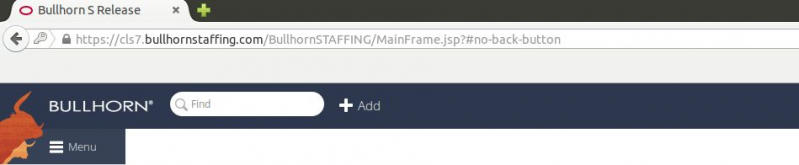How to setup Bullhorn Integration
Bullhorn configuration
Bullhorn uses OAuth authentication. Users need an OAuth key to use the REST API. To get the Oauth API key it must be requested from Bullhorn.
"REST API Bullhorn customers can obtain OAuth keys for developing applications with the Bullhorn REST API by creating a support ticket via the Bullhorn Resource Center ."
Before the first use of the REST API, the user needs to accept Terms of Service. This needs to be done manually.
The user should enter the following URL (with their own information where the Client ID,USERNAME and PASSWORD are) in a web browser and click on the agree button: https://auth.bullhornstaffing.
Replacing the & for example:
IPVoice configuration
Configure CRM Integration Service with following options:
- Client ID =
- Client Secret =
- Client Hostname =
The "Client hostname" is the prefix of the Bullhorn URL.
(e.g cls7)
Once setup it should look like this:
IPVoice App configuration:
The IPVoice App must be configured with Bullhorn CRM Username and Password (leave URL blank)
Have more questions? Submit a request