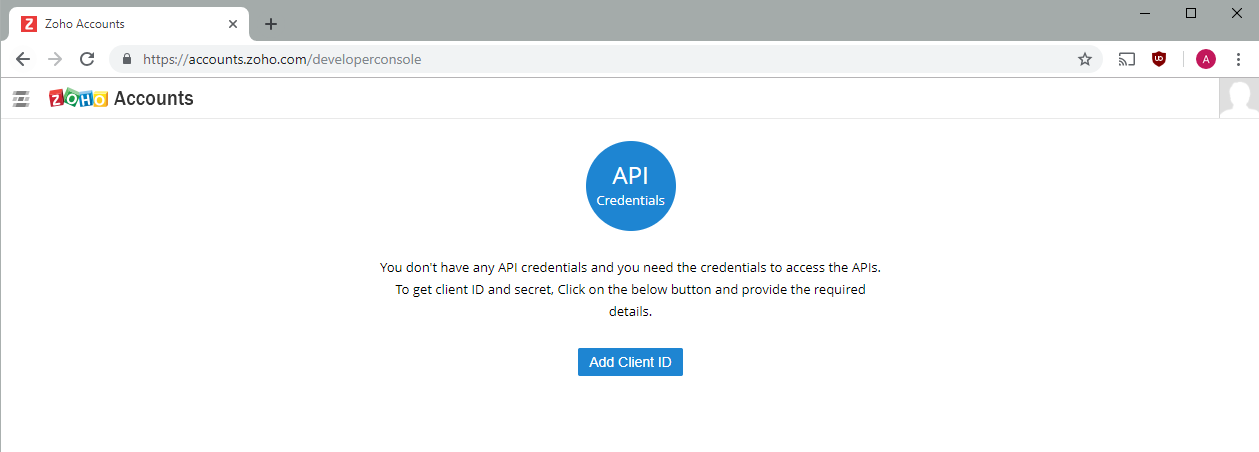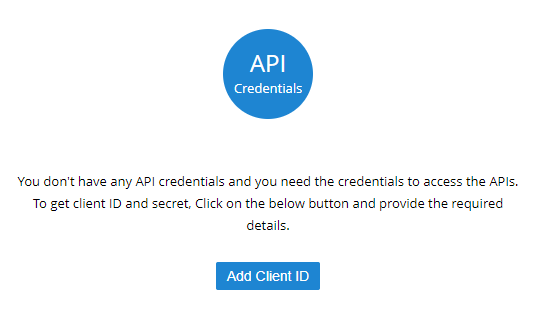How to setup Zoho Integration
The new API is setup differently and is using a new method for authenticating users.
Zoho Setup
The Zoho Admin needs to create an API entry on their Zoho account by going to this link: https://accounts.zoho.com/developerconsole
Important Note: Ensure to setup the API Credentials under accounts.zoho.com/developerconsole rather than the “webapps” section of the Zoho Administrative portal.
- Browse to the developer console
- Click “Add Client ID”
- Enter the Client name, Domain and Redirection URL substituting the server url with your server (examples below)
- Client Name: IPVoice
- Client Domain: https://mt01.ipvoice.uk
- Authorized redirection URIs: https://mt01.ipvoice.uk/200/crmiservice/api/generate_tokens
The format for the redirection URL is https://mt01.ipvoice.uk/TENANT_Number/crmiservice/api/generate_tokens
Note: If the system is a Contact Centre, the tenant number will be 1
Once finished, click create and note down your Client ID as it’ll be used when you setup the CRM integration on IPVoice.
IPVoice platform setup:
Browse to CRM > Integration
Enable integration, select Zoho from the list and populate the information below:
API Version: V2
Page URL: https://crm.zoho.com/crm
Note – if your Zoho CRM is hosted on zoho.eu, substitute the links in the setup for the EU URL (e.g https://crm.zoho.eu/crm)
Redirect URL: The redirect URL entered into the Zoho App setup
Client ID: Client ID obtained from Zoho App setup
Client Secret: Client Secret obtained from Zoho App Setup.
Once setup, save and then generate a token to authenticate.
Once the setup is complete, you can run a test to ensure everything is working.
Press the test button, and then populate your Zoho Username into the username field, whilst leaving the password blank.
IPVoice App setup:
In the preferences of the IPVoice app navigate to “Modules” and enable CRM integration.
Username: Zoho Username
Password: Leave blank
Once entered press OK and the contacts should start popping, indicating that integration is working
Note: The CRM module license must be assigned to the user to be able to use CRM integration.
API Limitations:
The Zoho API is rate limited with 250 API calls per day for the trial edition.
Popup:
These are fields we search for call pop-up on the API, so the fields must be enabled in Zoho:
Accounts: Phone and Fax
Contacts: Phone, Home Phone and Fax
Leads: Phone, Mobile and Fax
Have more questions? Submit a request